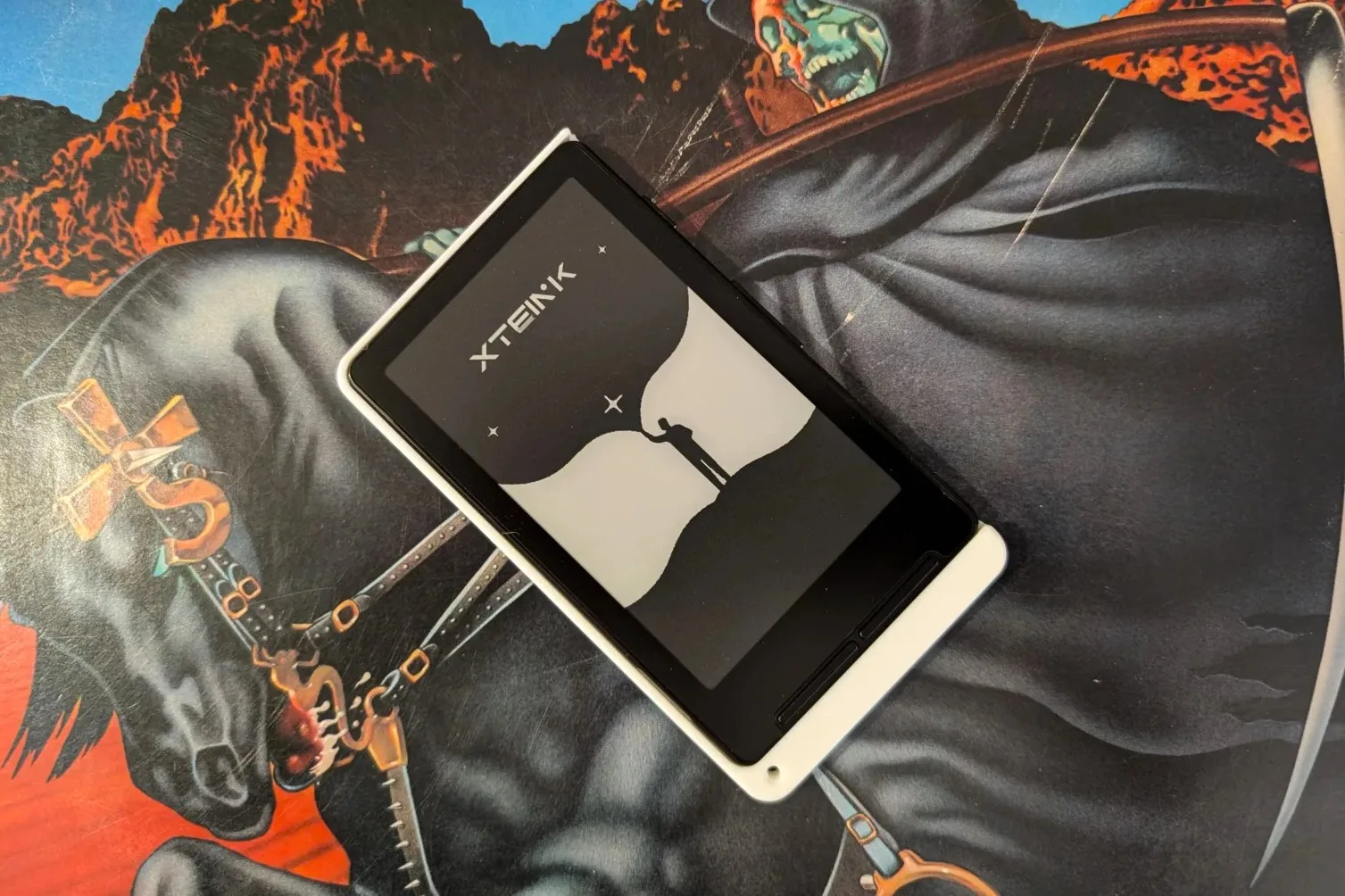If you’re just a casual e-reader fan, you probably haven’t heard of the Xteink X4, a newish 4.3-inch e-reader that’s getting a lot of buzz. But even if you are in the know and you get one imported from China, it takes a bit of work to turn the X4 into a decent e-reader, and there aren’t any guides on how to do it. So, if you already have an X4 and want to know how to make your experience better, or you’re thinking about buying one but want to know what’s involved with customizing the device, this guide is for you.
How to set the X4’s language to English
The first thing you absolutely need to know how to do (unless you can read Chinese) is to switch the X4’s UI into English. You could probably figure it out on your own by just pushing some buttons, but who has time for that?
- Once you’ve got the X4 powered on, navigate to and select the gear icon
- Once in the Settings menu, the language option will be the first item selected. Press OK (right on the left face rocker) to change the UI language to English


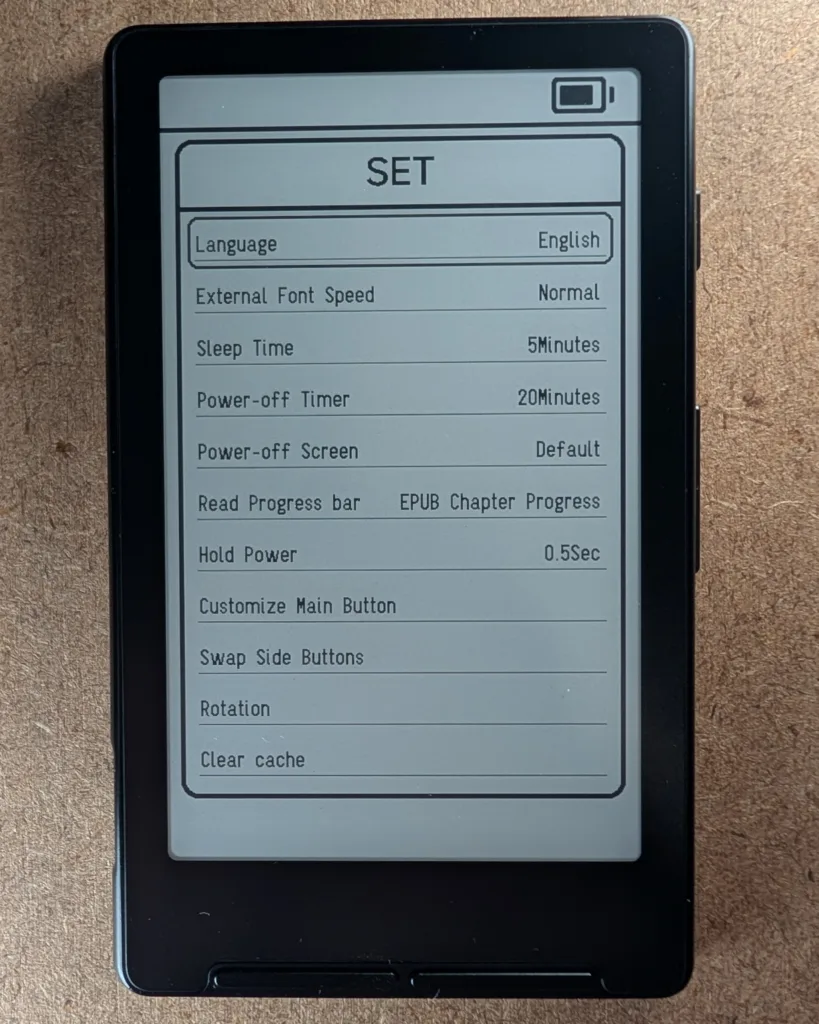
Now that we can make sense of the interface, we can begin to use it.
How to connect the X4 to Wi-Fi
Strictly speaking, you don’t need to connect your X4 to your home network, but it’s the only way to update the firmware, so we recommend doing so.
- From the home screen, navigate to the Sync menu
- Make sure your Wi-Fi is on and select Network Connection

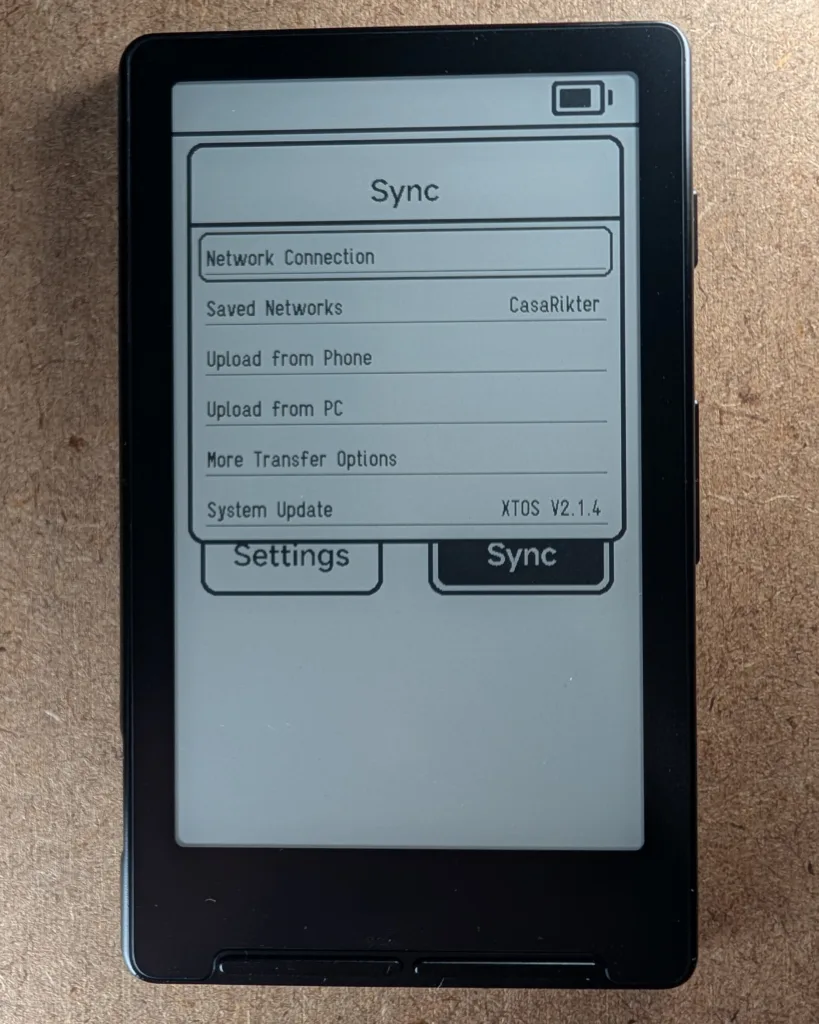
- Select your network from the list
- Input your Wi-Fi password
- Once your password is input, hold the Back button (left on the left face rocker) to exit
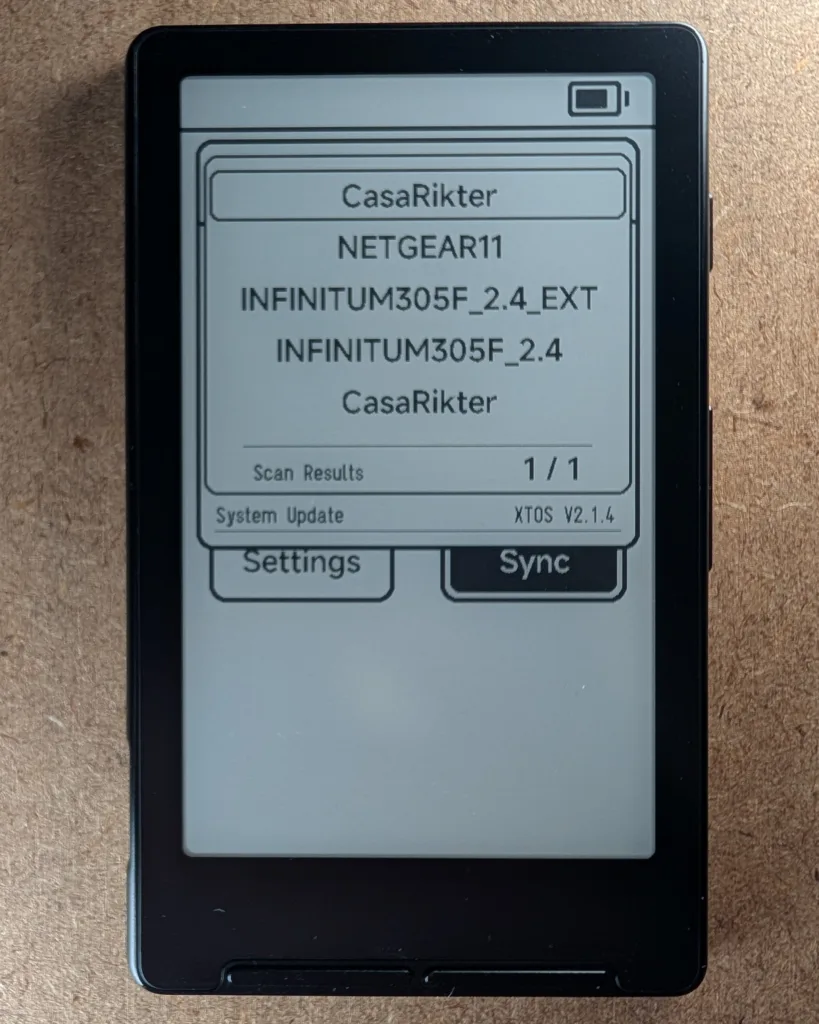
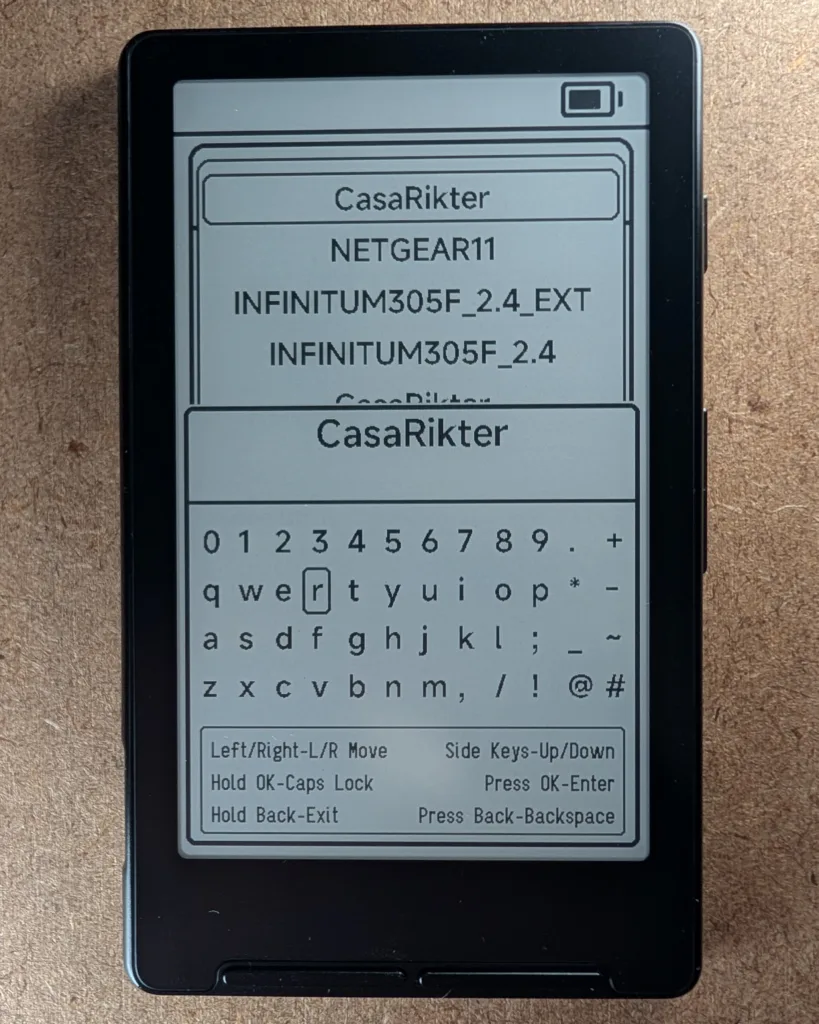
- In the Sync menu, select Saved Networks
- Select the network you just set up
- In the modal window, select Use
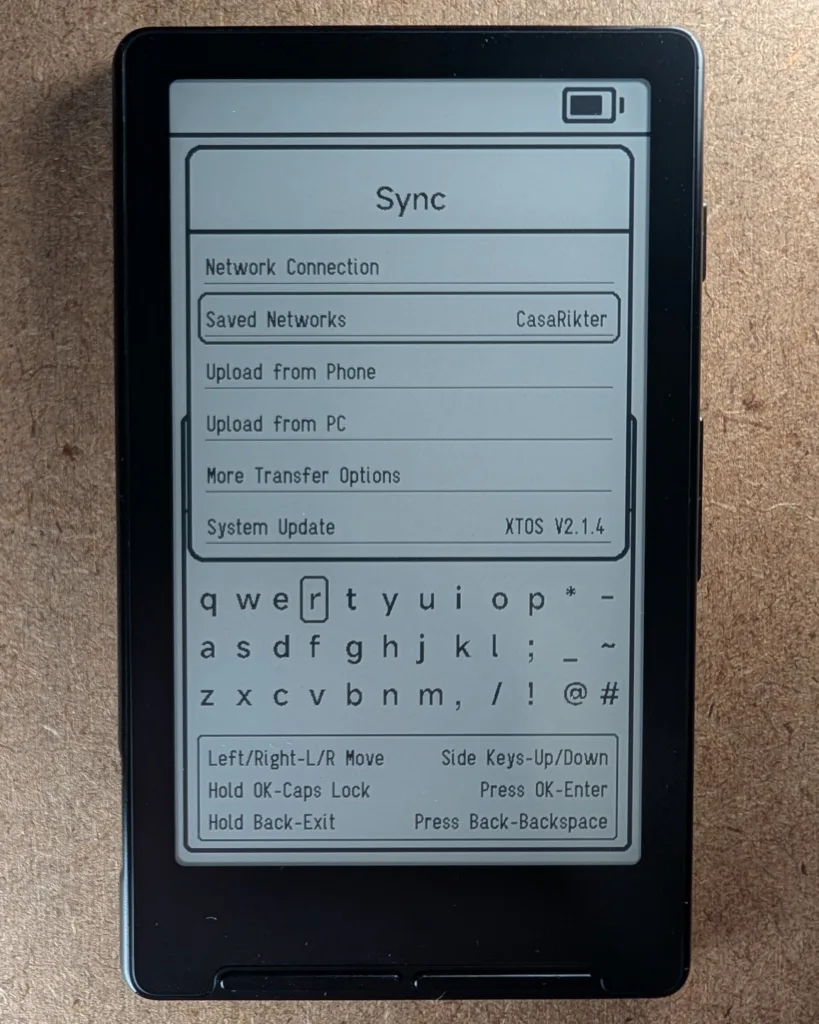
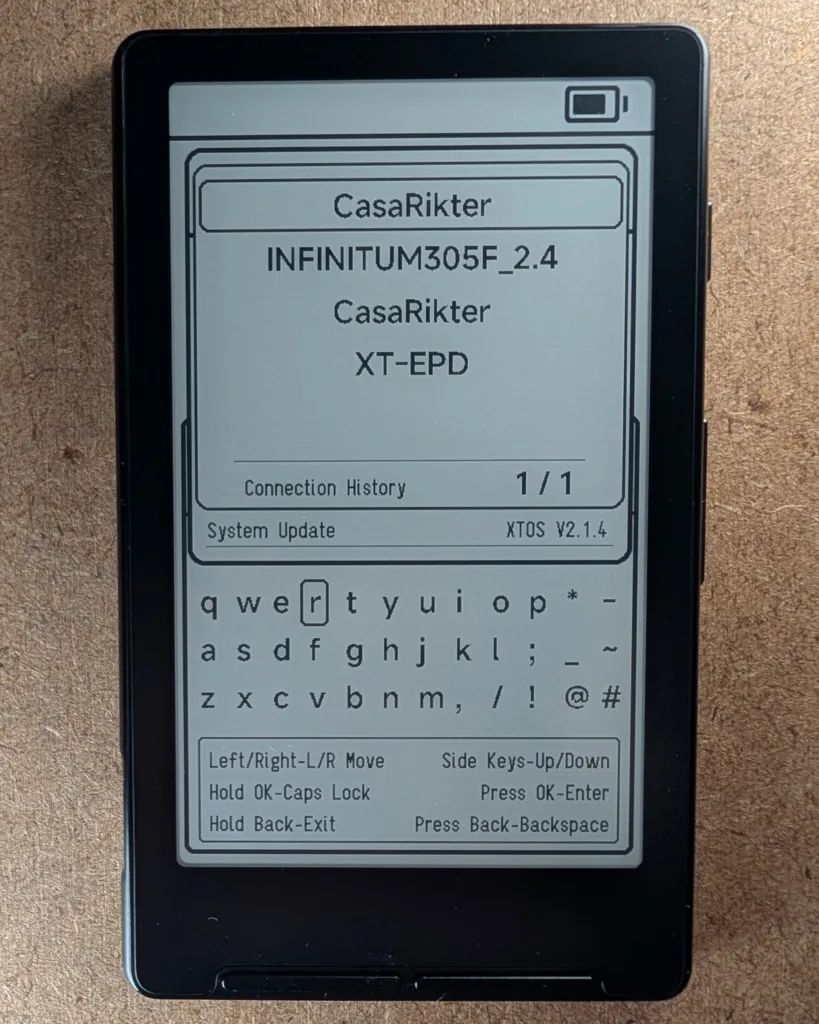
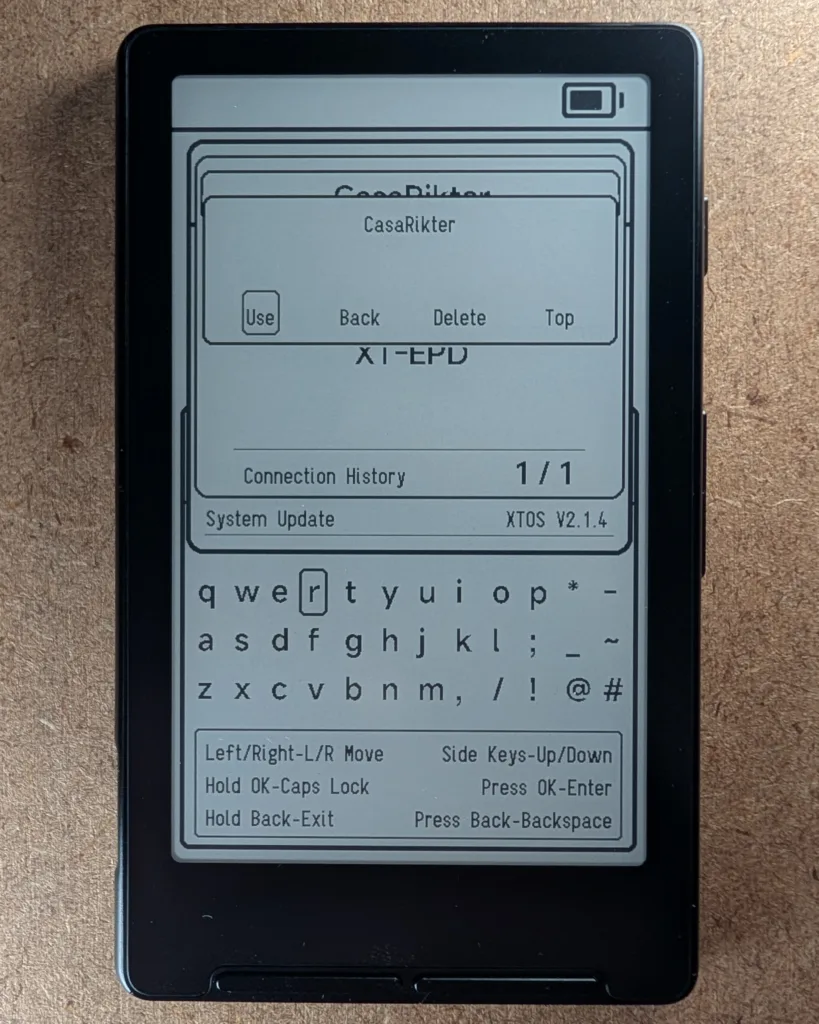
Now you can go ahead and check for any firmware updates (which you’ll want). All you have to do is select System Update from the Sync menu.
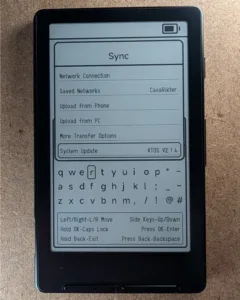
How to format EPUBs for the X4 with Calibre
For reasons that are beyond the scope of this article, some e-book publishers opt to use special codes in place of reserved or non-ASCII glyphs in their books. The X4 firmware doesn’t properly parse all of these codes yet, meaning that if your book has a lot of these character entities, it will essentially be unreadable. Fortunately, there is a solution, but you’ll need to get your hands dirty with Calibre.
- In Calibre, right-click anywhere on the row of the book you want to edit and select Edit Book
- A new window will open with a list of files on the left, a preview on the right, and a pane in the middle to view the raw markup
- If you want to see the raw markup, you can double-click on one of the files
- From the Tools menu at the top of the window, select Beautify all files
- Select Close from the modal window
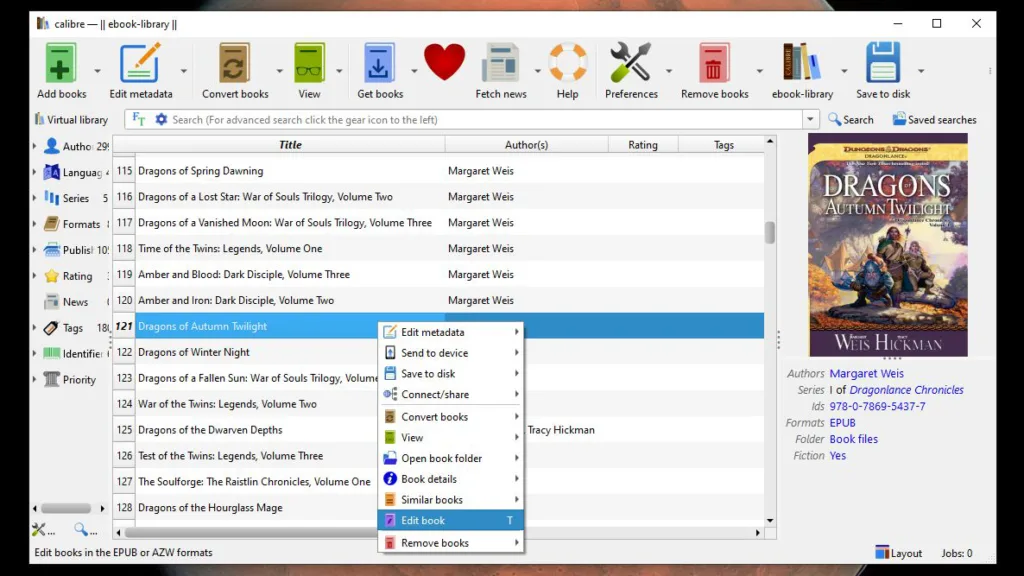

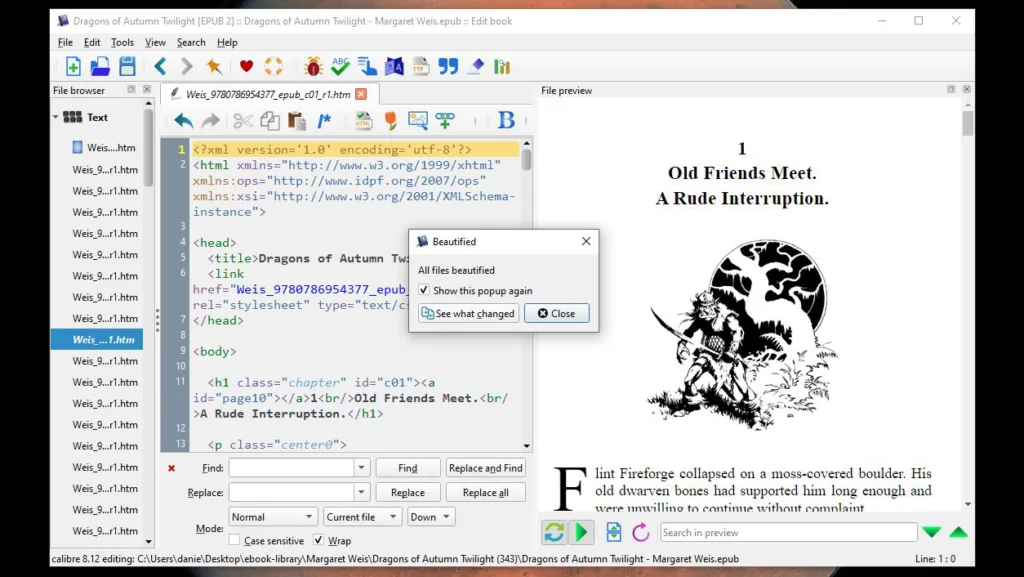
- Now we have to save our new EPUB, so from the File menu, hover over Save a copy, then select Save a copy
- Select a name and save location for your new EPUB
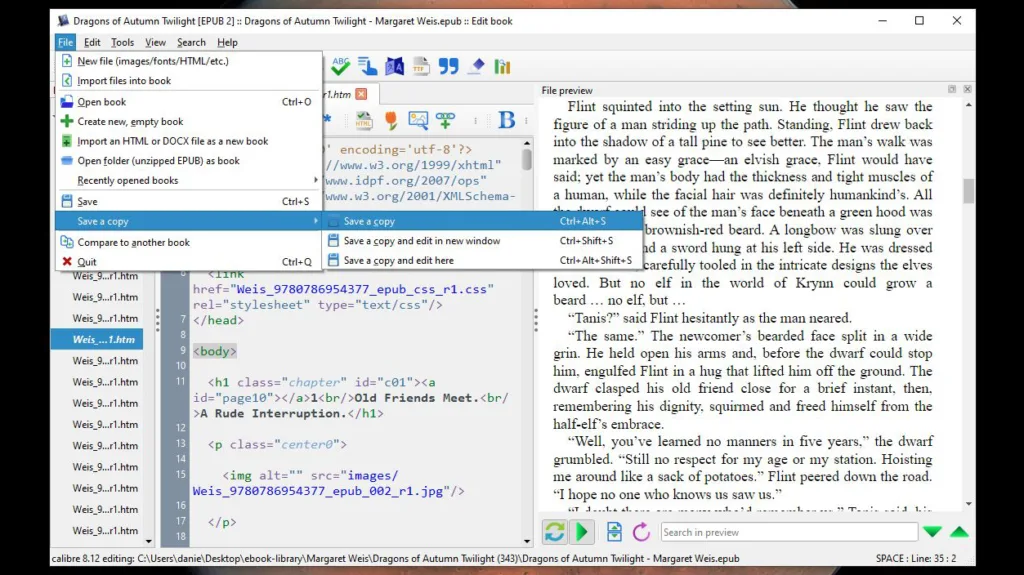
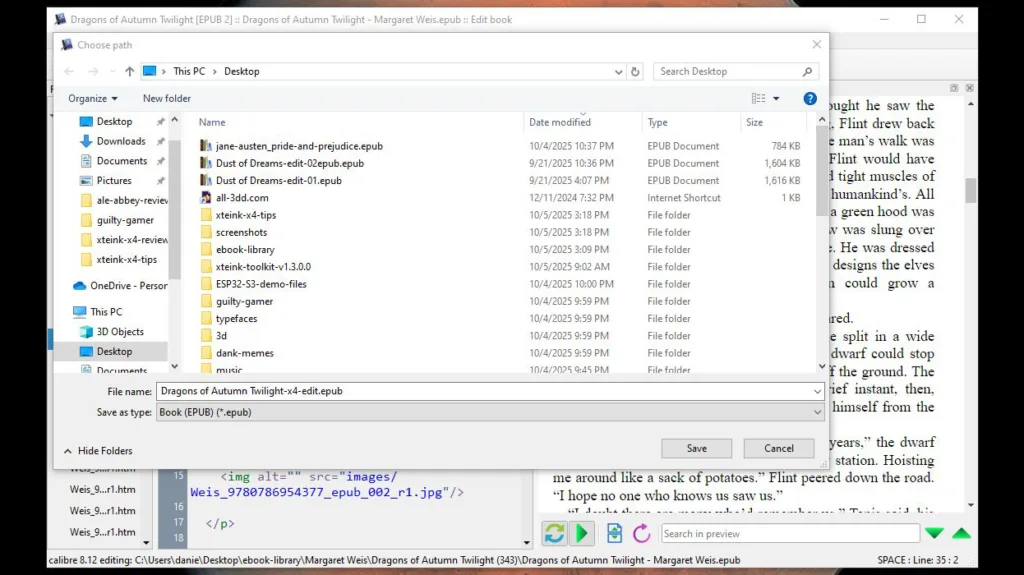
Now all you have to do is load up your book and you’re good to go! I recommend saving directly to the MicroSD card because, even though there are options to send files to the X4 via Wi-Fi, they’re slow and cumbersome. Plus, with the SD card, you can keep your system organized by managing your own file structure.
Warning:
Calibre’s Beautify option isn’t a foolproof solution to formatting EPUBs for the X4. For instance, the X4 still has problems parsing non-breaking spaces, which aren’t especially common, but you may want to find and replace them with regular spaces if it’s going to be an issue for you.
How to make a custom typeface for the X4
The Xteink X4 comes preloaded with two fonts: a “small” and “medium” version of the same typeface. You can add your own typefaces, but the e-reader only recognizes BIN files that can only be made with a program provided by Xteink. Thankfully, that software is free on China’s version of GitHub, but it’s only available in Chinese for now, and it only works with TTF files or typefaces already on your system.
- Download the font conversion program from Gitee and run it (Windows only for now)
- If you want to create a BIN from a typeface already installed on your computer, click the left button at the top-left of the window (选择系统字体). If you want to use a TTF file, click the right button (选择字体文件)
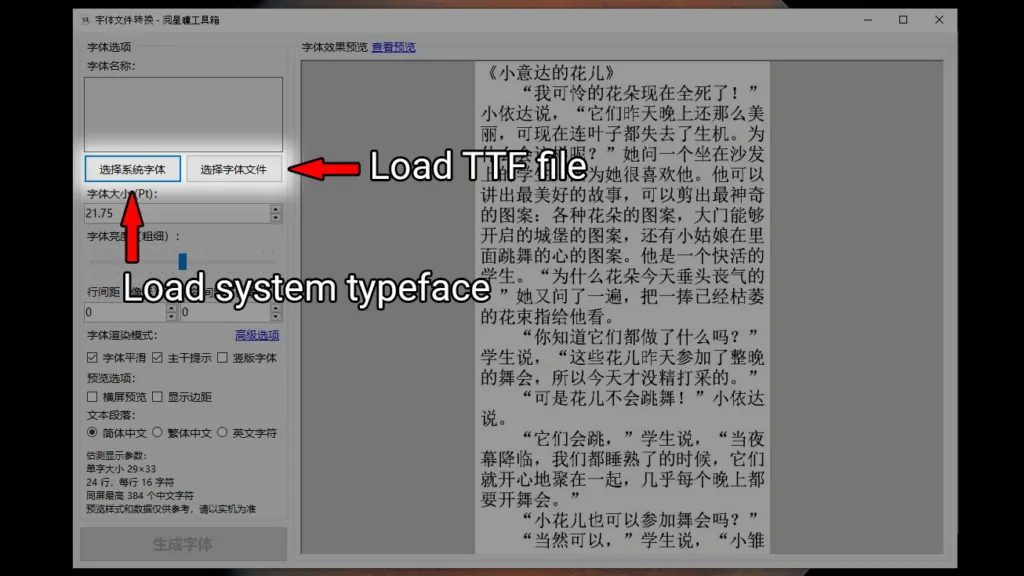
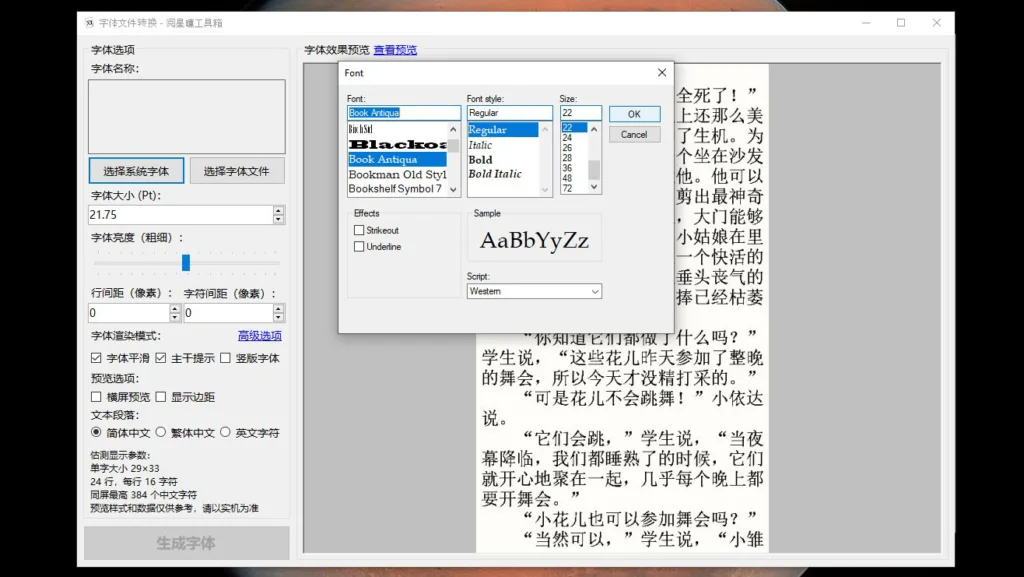
- To keep things simple, I’m going to use a system typeface. Once you’ve made your pick, click OK
- To get an idea of what your font will look like with English letters, select the right-most radio button towards the bottom of the window
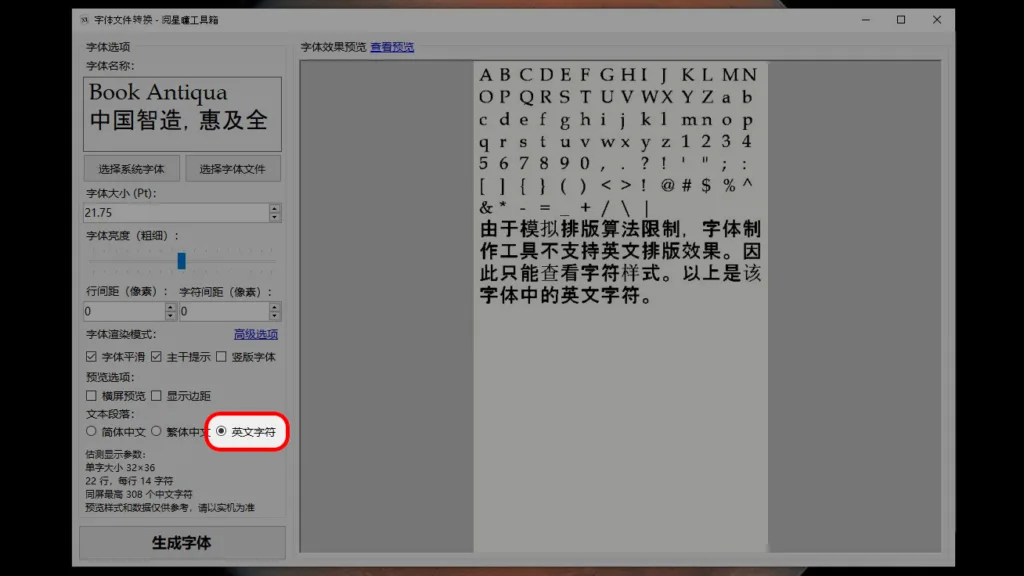
Warning:
Keep in mind that these glyphs are being shown with constant space between them, and it is not indicative of how they will render on the e-reader.
- Feel free to play with some of the other options. The slider controls the font weight, the left number input controls the line spacing, and the right number input controls the character spacing. The other options don’t have a significant effect on how the font will display
- When you have everything dialed in how you want, click the button at the bottom-left of the window (生成字体) to create the BIN file
- Select a name for your file (I just leave it with the default name) and a location to save it to, then click Save
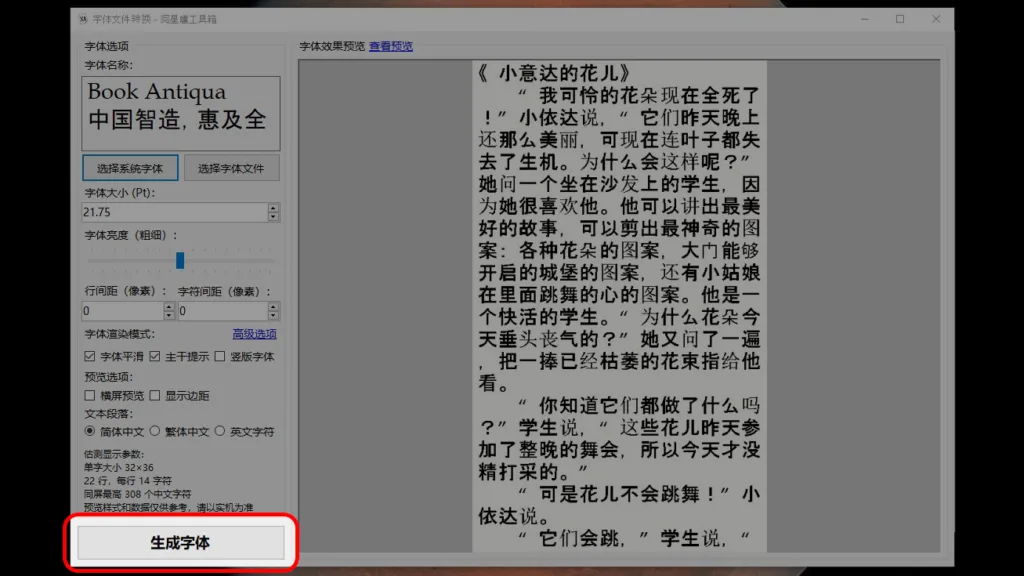
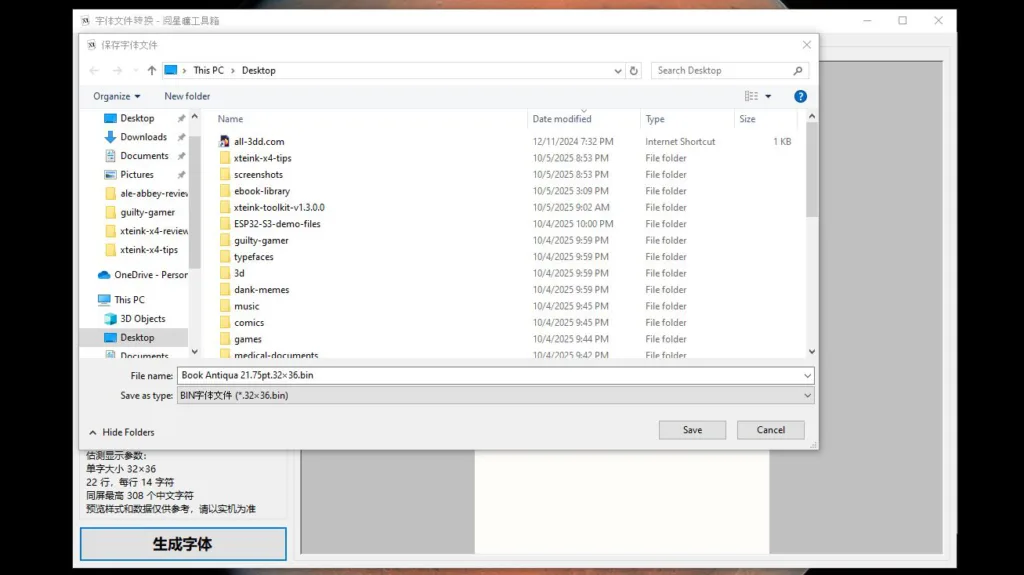
- It will take about 30 seconds for the program to make your BIN file. Click OK when it’s finished
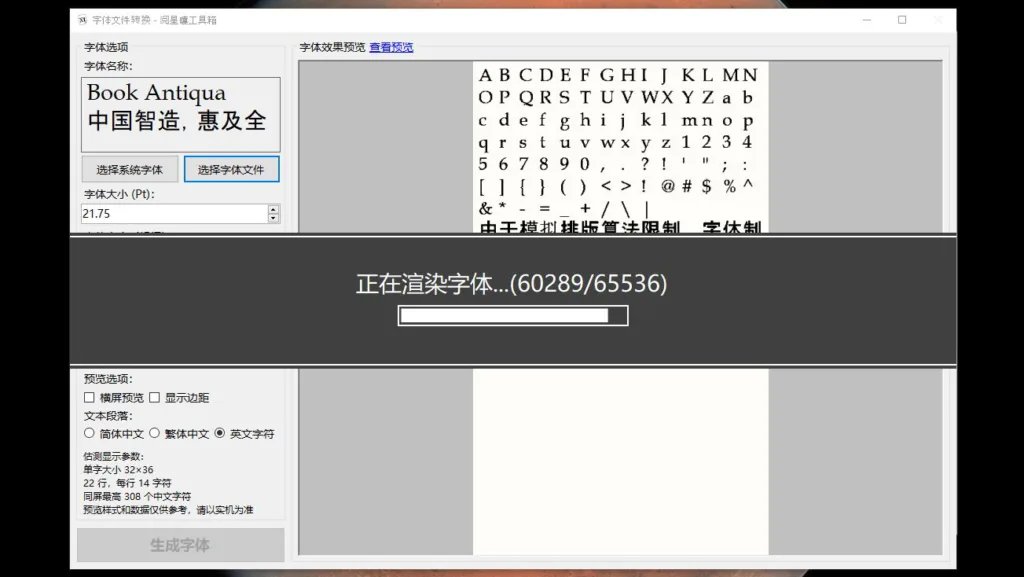
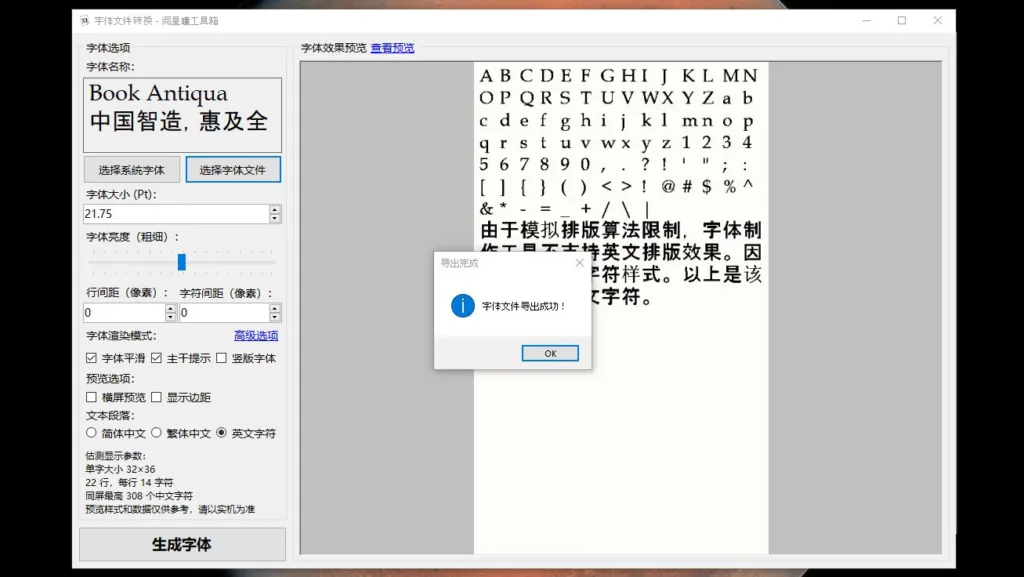
To use your custom font on your e-reader, just put it anywhere on your SD card. I make a dedicated folder for it so my Folder menu isn’t too crowded.
How to change the font on the X4
Despite the surfeit of buttons on the Xteink X4 (or perhaps because of it), it can be tricky to figure out how to do some basic tasks with the e-reader. One of those things is accessing the reading app’s settings so you can change the font (as well as a bunch of other useful things).
- To access the reader settings, double-tap the OK button (right button of the left face rocker) while an e-book is open
- Select the Fonts option
- Choose your font
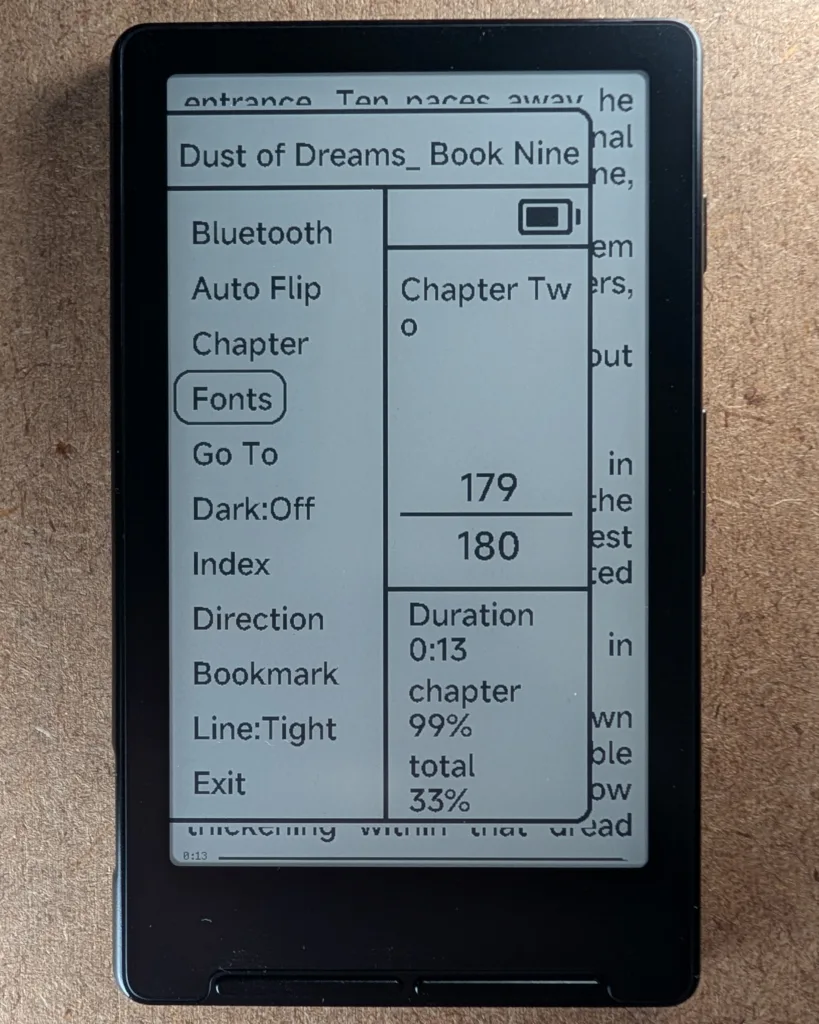
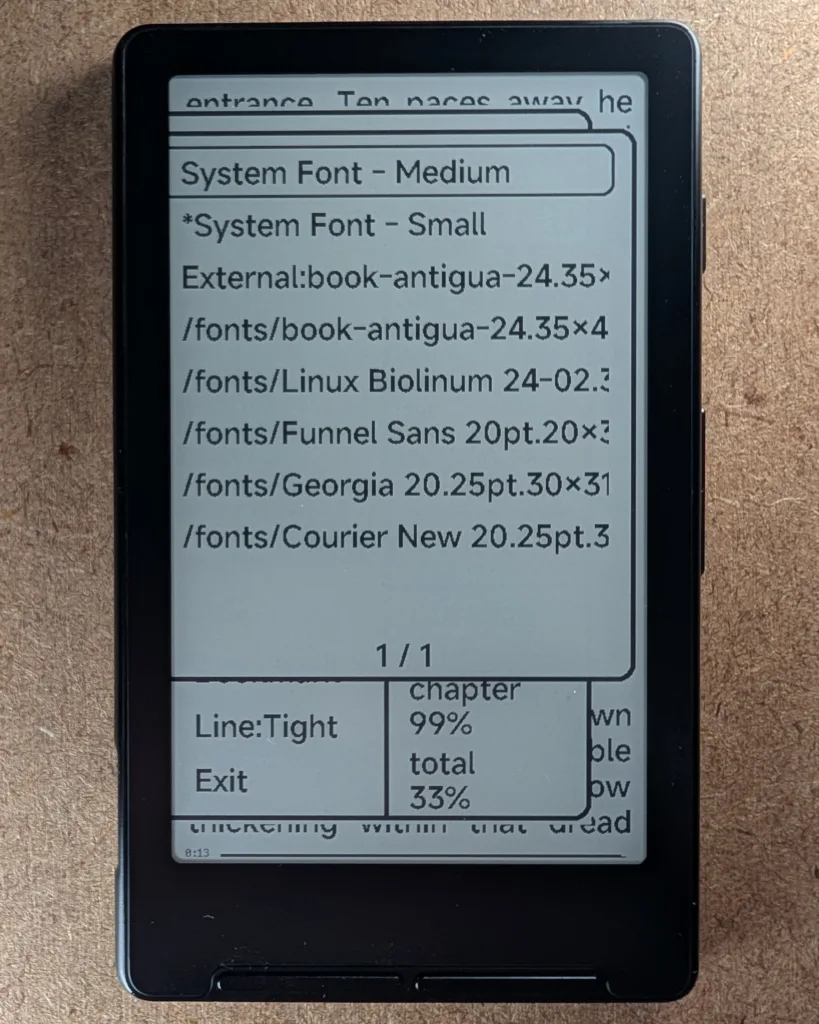
The X4 will take a moment to re-parse the EPUB file at this point, but when it’s done, you’ll have a brand new font! You probably won’t be happy with your first attempt, given that the interface of the font conversion program is so non-intuitive, so I recommend you try some different settings.
Another thing to take note of is that the X4 will often insert an extra space behind some non-ASCII symbols, particularly opened and closed quotation marks and apostrophes. There is no obvious or simple fix for this. The best solution is to replace these symbols with their simpler ASCII versions in Calibre or another EPUB editor.
- Open an EPUB for editing as we did previously
- From the Search menu, select Find/replace
- A new interface will open at the bottom of the window. Input the glyph to be replaced in the Find box, and enter the glyph to replace it with in the Replace box
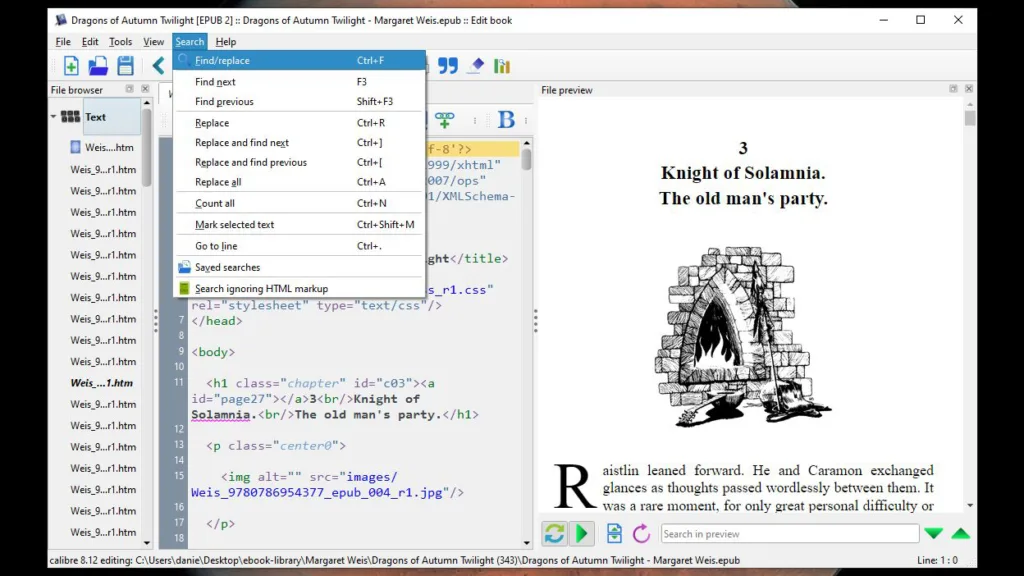
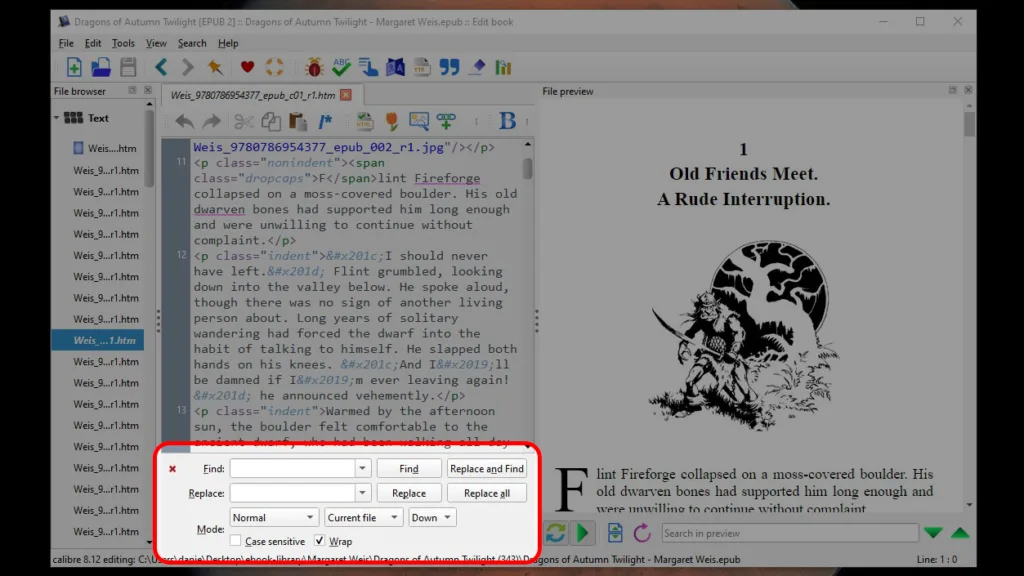
- Make sure you select All text files from the middle dropdown menu
- Click Replace all
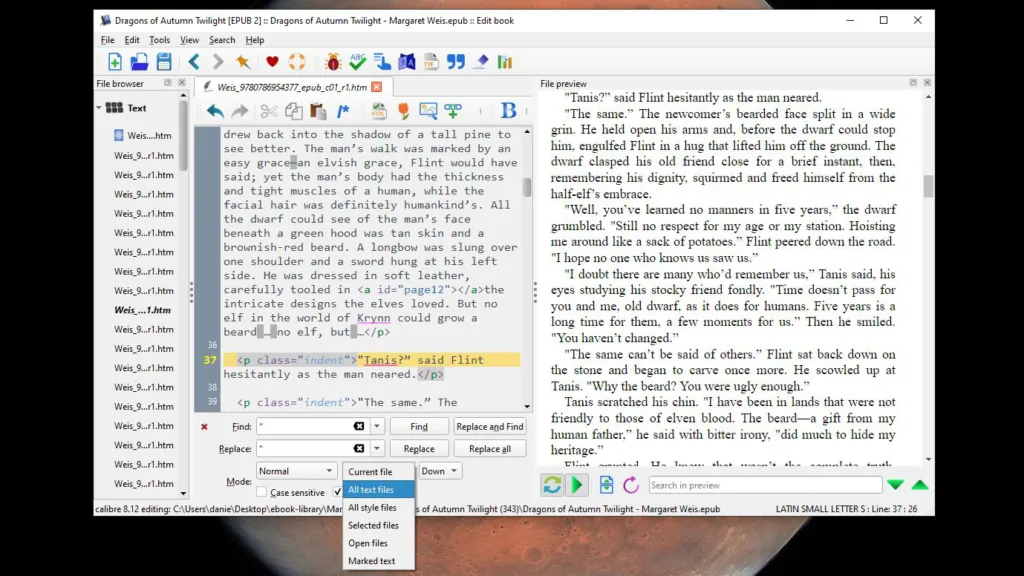
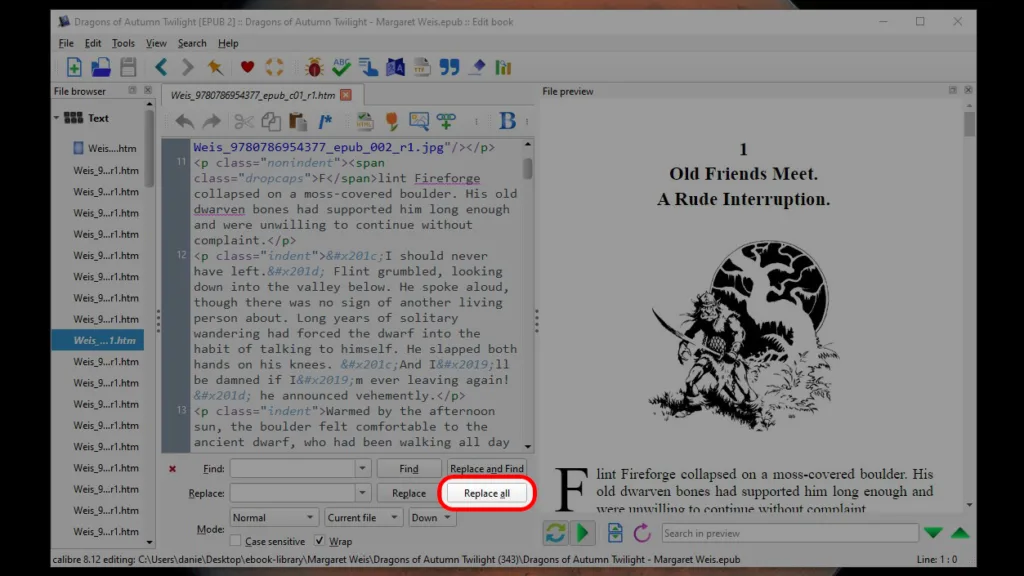
Common characters you may need to replace
| Problematic glyph | Safe alternative |
|---|---|
| “ | " |
| ” | " |
| ‘ | ' |
| ’ | ' |
| ‘ | ' |
Save your EPUB when you’re done. There are still some weird gotchas when it comes to EPUBs on the X4, and correcting each of them will give you a first-class primer on digital typesetting. Mostly, you’ll only notice it on edge cases. As a general rule, the more complicated the formatting, the more likely it is that you’ll have some rendering issues.
Go use your new X4
The Xteink X4 is not a device for the casual user. One of the big reasons Amazon’s Kindle is so dominant in the market is because it’s very easy to use its devices. It comes preloaded with fonts that you can resize on the fly. You can quickly and easily download books over Wi-Fi directly from your Amazon account. And, most of its books are professionally formatted so that you don’t have to get lost in the weeds of digital typesetting.
On the other hand, if you can design a font you like and don’t have a problem spending a few minutes customizing the formatting of your e-books, the X4 is an awesome little device to have on hand to do some quick reading just about anywhere. It’s light, offers good contrast, and the battery lasts forever. What’s not to love?

Xteink X4